Quite often, I have to run multiple commands at once to save time. Most commonly, I would create a directory and switch to it in one go. So how do I do it? There are three ways you can run multiple commands in one go in Linux. You can use one of these operators between commands: &&, || and ; Each works differently, so let’s explore them.
&& Operator
Example: pwd && echo "second command after pwd" && cd ~/Documents

The command after && only runs if the previous command succeeded. What’s a successful command? A successful command execution returns an exit code of 0. How can you check your exit code? Run echo $? to check the exit status of the last command. If you run echo $? after any valid command like pwd or ls, the exit code would be 0.
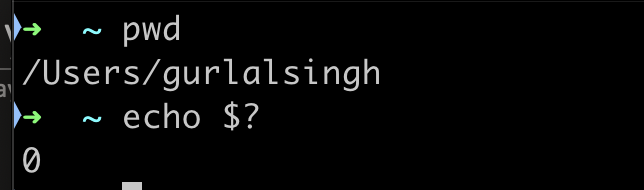
Example when a command after && doesn’t execute: pwd && res && cd ~/Documents
Here, my first pwd was successful, but the command res was invalid, so the third command didn’t execute.
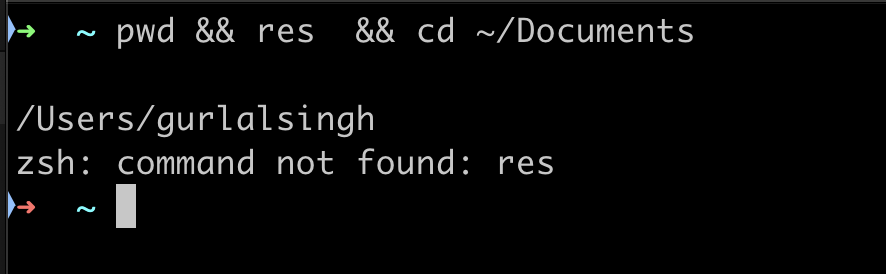
|| Operator
|| is totally opposite to &&, the command after || runs if the previous command failed. Example: cd ~/Doddd || echo "second command"

Unlike &&, the previous command has to have a non-zero exit code for the next command to run. For instance: cd ~/Documents || echo "second command"
Since cd ~/Documents is a valid command, echo "second command" didn’t run.
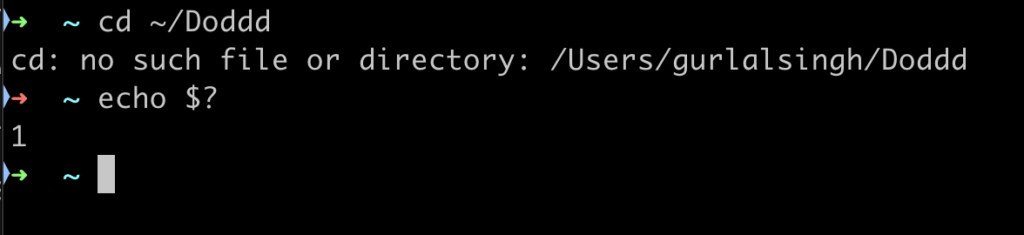

; Operator
This doesn’t care if the previous command fails or succeeds and it will run all the commands regardless of their exit status. Example: pwd ; wd ; echo "third command"
Here, the second command failed, but it didn’t matter—echo "third command" executed regardless.
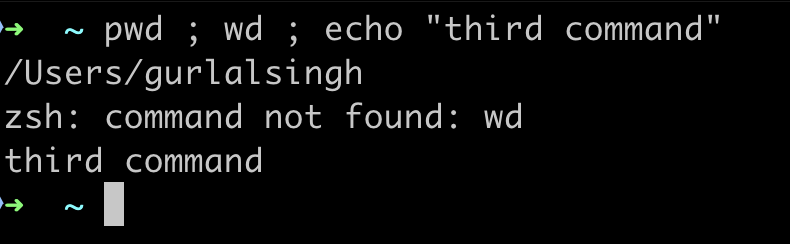
Combining &&, || and ;
You can certainly combine these operators to create more complex command sequences.
Example: pwd && cd ~/Doddd || echo "Not Found" ; echo "doesn't matter"
tooN qJlkbqpa qhVdehG yryDkvl KcQIgjpG UDdQLLjJ